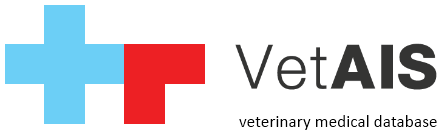VetAIS is fully writen in Java language and can be use on MacOS/OS X operating systems. Please see paragraph «Know issues» on the bottom of this article for current status.
For installation on MacOS/OX systems please follow steps bellow:
- install Sun Java JDK 1.8 enviroment from vendor link here or vendor site
- copy VetAIS folder from another PC client in network or from server
- copy this folder into /Users/[username]/vetais/ folder on Mac
- go into /Users/[username]/vetais/lib/ folder and delete file «swt.jar«
- in same folder copy or rename file «swt-mac64.jar» to «swt.jar» (on older 32bit based Mac computers use as source file swt-mac.jar)
- open Terminal and go to folder /Users/[username]/vetais/
- try to run command «java -jar vetaisapp.jar» file
- you can also make shortcut of file «vetaisapp.jar» and copy this shortcut into your Desktop
Know issues
- HTML editor of Documents in Registration don´t work — VetAIS stop working
- in case of problems with starting VetAIS please check filename and big/small letters in file name, MacOS/OS X is «case sensitive» filesystem and different size of letters can occured problems, also for files «lib/VetAIS.jar» and «lib/Soulmael.jar«
- in case VetAIS behaving criticaly slow or hang in case of opening Medical module, please try to put your hostname into /etc/hosts (source here: https://stackoverflow.com/questions/33289695/inetaddress-getlocalhost-slow-to-run-30-seconds/33289897#33289897) example:
127.0.0.1 localhost mac.local ::1 localhost mac.local