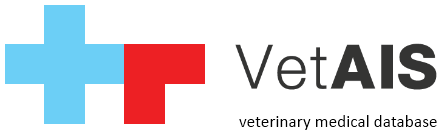In special cases where VetAIS is configured on server with multiple databases but one program sources you will need to set license for each database. Please remember, each database need to have own license, license cannot be shared for more databases! Own license for each database you can set by this steps: a) create folder in main VetAIS directory, for example «c:\vetais\licenses\» b) take your license file and rename it, for example to «vetais-license-dbname.lic» […]
Рубрика: IT специалистам
!!!Внимание!!! Обязательные работы с базой данных,индексация,вакуум базы данных и др.
Данные операции используются для повышения производительности баз данных и как следствие значительное ускорения работы. Размеры баз данных : Небольшая — до 5Гб Средняя — от 6 до 15Гб Большая — более 15Гб
VetAIS client installation on apple MacOS/OS X
VetAIS is fully writen in Java language and can be use on MacOS/OS X operating systems. Please see paragraph «Know issues» on the bottom of this article for current status. For installation on MacOS/OX systems please follow steps bellow: install Sun Java JDK 1.8 enviroment from vendor link here or vendor site copy VetAIS folder from another PC client in network or from server copy this folder into /Users/[username]/vetais/ folder on Mac go into /Users/[username]/vetais/lib/ folder […]
VetAIS settings of client or single workstation
VetAIS client or workstation can be running on Linux based operating system with installed X server. For Java please use Sun Java JRE instead of OpenJRE release, reffer to current packaging system of Linux distribution you use. Basic starting script is located in main VetAIS directory called «vetaisapp.jar». With this file you can start VetAIS simply by command: «jre -jar vetaisapp.jar» Important information about SWT library. VetAIS use graphical SWT library what is […]
VetAIS manual — TV configuration
1) Basic information 2) Installation 3) VetAIS TV settings 1) Basic information VetAIS TV module is standalone utility what can be used to show on PC screen with list of waiting clients and patients in VetAIS registration queue. 2) Installation VetAIS TV can be started directly from VetAIS in Connection manager, tab services. Another way is starting VetAIS TV with this simple vetaistv.bat file (if its missing in your installation, it can […]
Setting for RDP
For using VetAIS on server with RDP access (multiple instances on one PC machine) please do these settings: in main VetAIS folder on server (usually c:\vetais\) edit file: .config\default_settings.xml set here value use_os_login_name:1 in main VetAIS folder create file (admin_settings.cfg) with two parameters (this file you can download here): one_instance:0 one_instance_rdp:1
Firewalls, antiviruses and security software
VetAIS uses PostgreSQL database engine in default on TCP port 5454. Depends to your server settings you probably need to allow TCP communication on port 5454 on your firewall or another security solution you use. If you use default Windows firewall you can use this command in command line window (you need to run it as administrator and use Windows 7 or never):
VetAIS manual — IDEXX configuration version 1.0, 12.9.2016
1) Basic information 2) Connection topology 3) Technical specification 4) IDEXX VetLab station configuration 5) VetAIS configuration 5.1 Technical settings in Connectivity manager 5.2 Laboratory values settings 6) Exporting and importing mechanism 6.1) generating a request 1) Basic information This manual describes how to connect IDEXX laboratory system into VetAIS. VetAIS uses for propoper communication new IDEXX PC software called IDEXX VetLab station version 2.0. Please ask your local IDEXX distributor for VetLab station software. […]
Linux server and client installation and update
VetAIS can be provided on linux-based machine as server or client. Clients side have some limitations depends to linux distribution. Important informations: For all cases need to be used official Sun Java JRE 1.8 (not OpenJDK), installation of Sun Java JRE can differ depends to distribution. Here you can find manual for Ubuntu-based distributions. For VetAIS linux server you do not keep any VetAIS files on server, you just need to have PostgreSQL server installed […]
VetAIS — allow database connect from Internet/local network
PostgreSQL server have in most cases allowed connection from localhost only. Network connection are not permitted. If you are interested to allow any network connection, it can be from another local LAN network or also from Internet, you need to edit configuration of PostgreSQL. Note: for Internet access you probably need to configure your router or another device you use for internet access on side where is database! PostgreSQL configuration of access is stored in […]